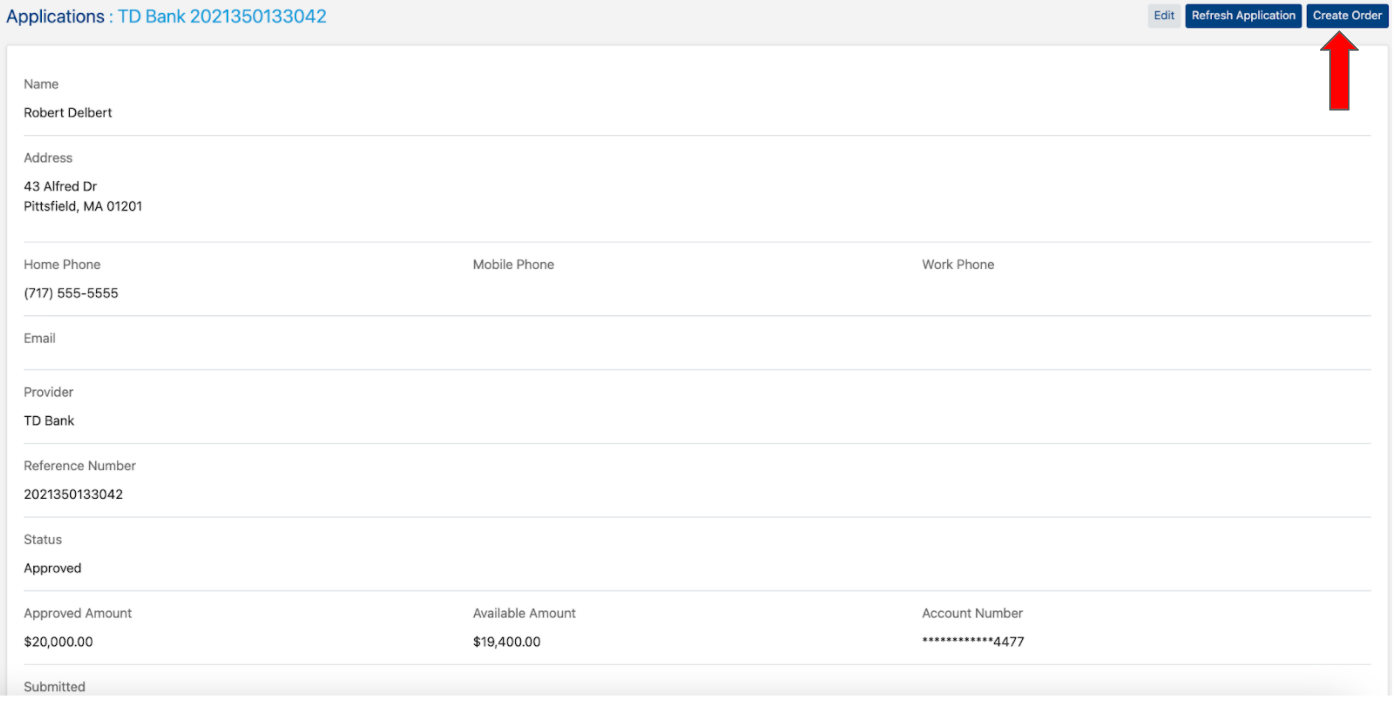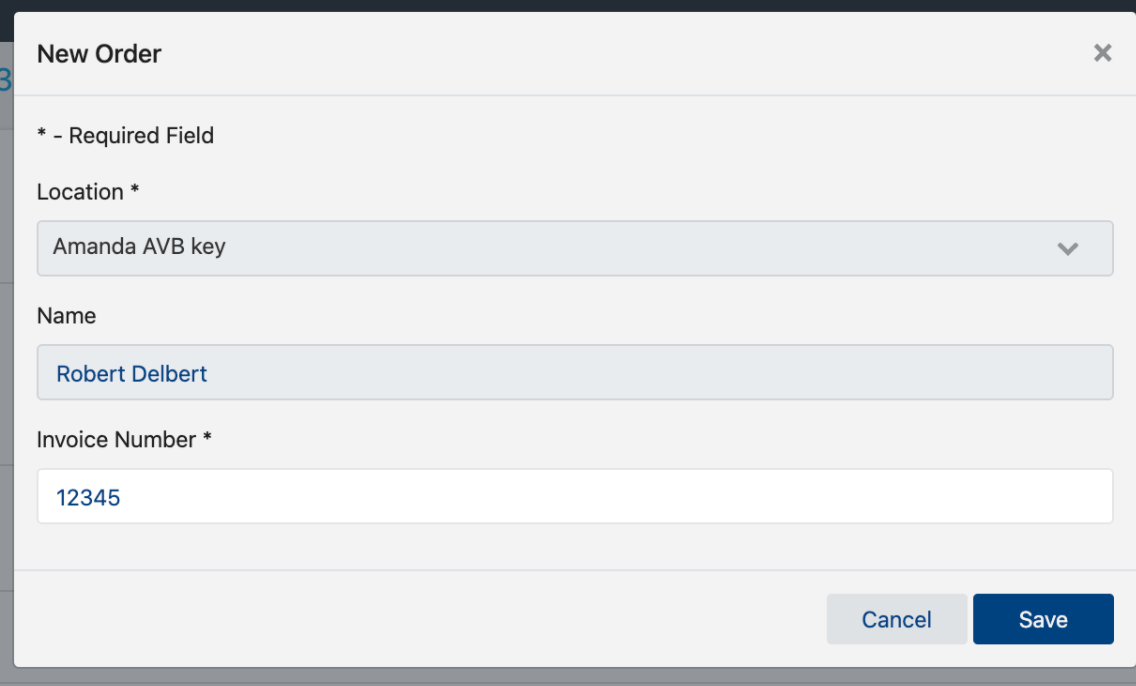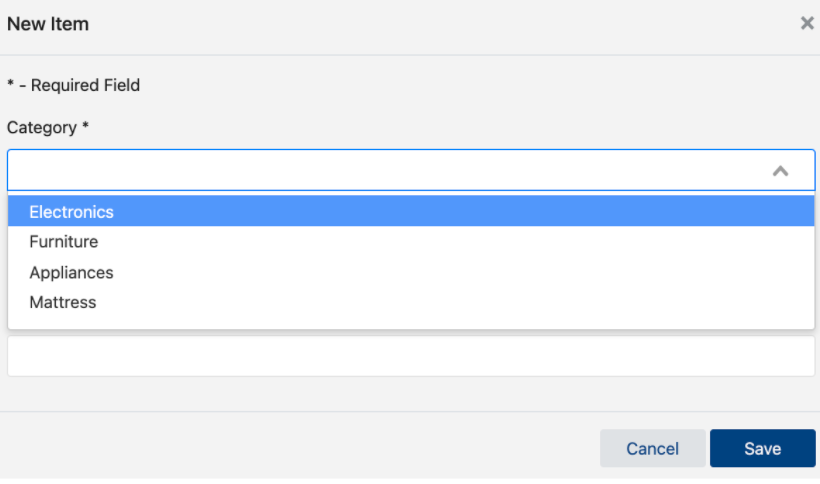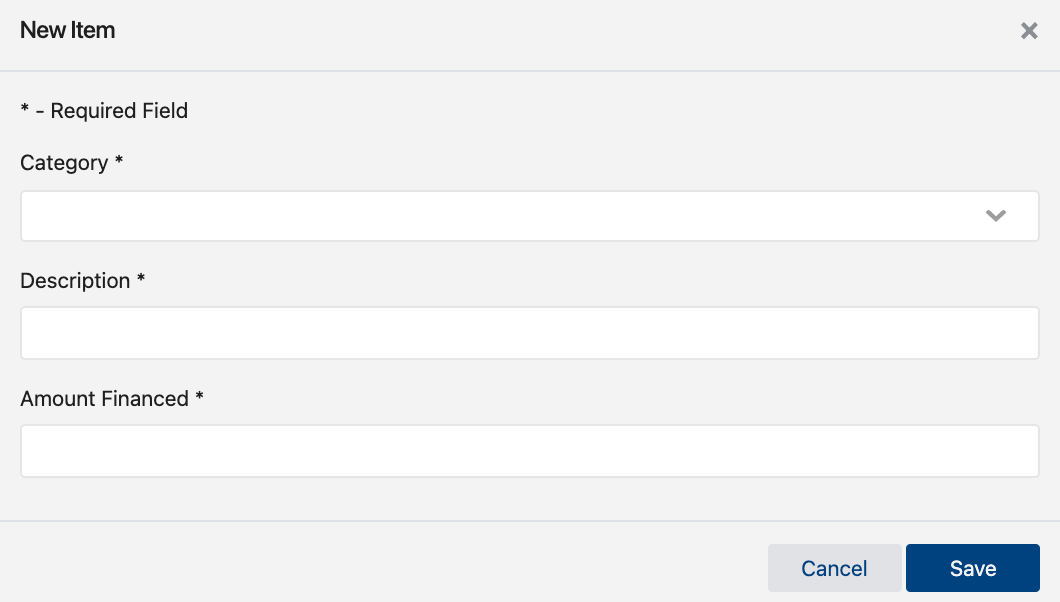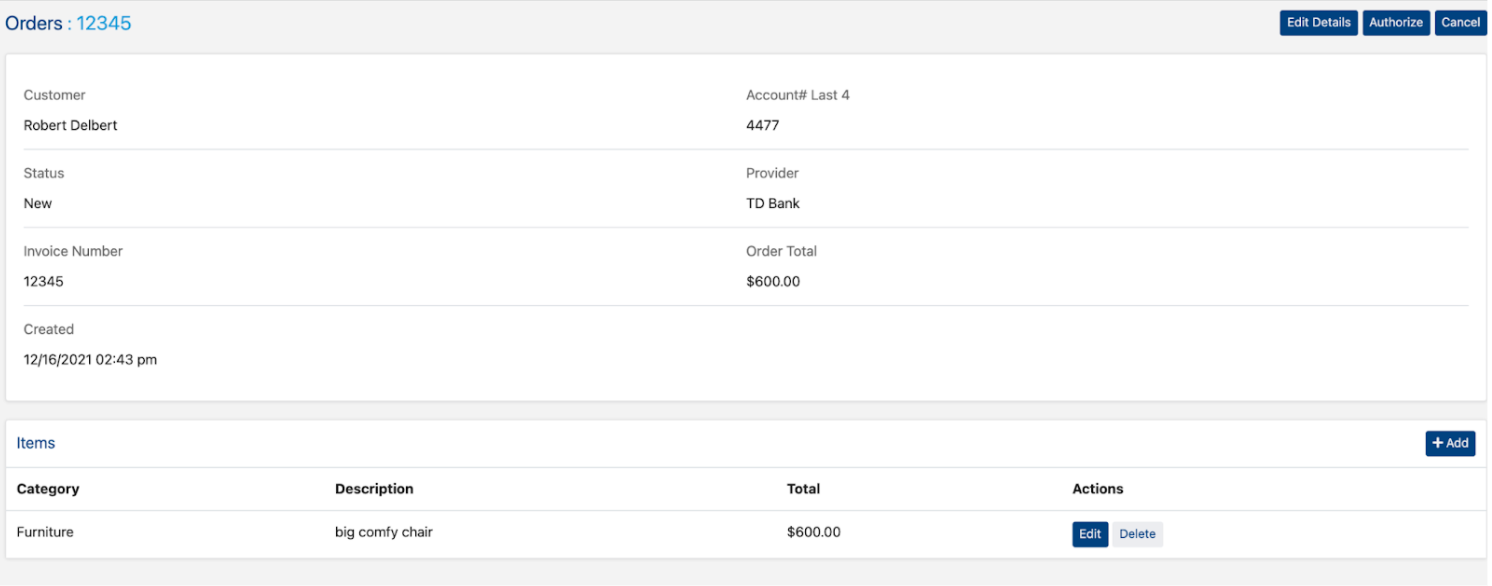Creating a Sales Order
Creating a sales order in the Versatile Finance Portal needs to be performed within the context of an approved financing account.
Order creation can be started in a variety of ways on the Versatile Finance Portal, including:
- From the Dashboard screen, locate a recently approved credit application under the Recent Applications listing.
By clicking the hyperlink that is the date and time for when the application will then load the application screen. To start an order click the create order button (red arrow in screenshot below)
If you have access to more then one store location you will need to select a location in the order screen. An invoice number will also need to be entered on this screen
Once an order has been created, the Create Order screen will be displayed, allowing the end-user to enter the required information to create the sales order in the Versatile Finance Portal.
Information that will be displayed on the sales order (but cannot be modified), includes:
Provider - the lender that is providing financing for this order.
- Created - the date that the financing account was created.
- Account # - the account number of the customer’s financing account with the provider. Note: For security reasons, this number may be “masked out” to show only the last four digits.
To add items to the order click the +ADD button (red arrow in screen shot below)
You will need to select a category for the item you are adding
You will also need to enter a description for the item and the amount financed, then hit save.
If the customer is financing more then one item you would need to repeat these steps.
After all of the items have been added to the order, the order can be authorized.
*** After an order has been authroized changes can not be made***
- Invoice Number - The invoice number represents the invoice number or sales order number of the sales order in the retailer’s Point of Sales (POS) or business system. This is not a required field but may be optionally entered for reporting processes, as it helps to associate the sales order in TD Complete to the Sales Order in the POS or business system.
- Financing Program - The desired financing program to be used for this sales order. The drop-down list of financing programs is determined by the lender and the retailer. For more information about available financing programs, contact your TD Complete administrator.
- Items Details - a list of financed line items. Each financed line item contains a category, a description, and a financing amount. The total amount financed on the sales order is equal to the sum of all of the amounts financed for each item. Note: For simplicity, many retailers may choose to simply use one item per sales order.
After all information has been entered, the sales order can be saved by pressing the Done Editing button.
Optionally, if the sales order was created in error, the Cancel button can be pressed to bypass and cancel the creation of the order in the system.