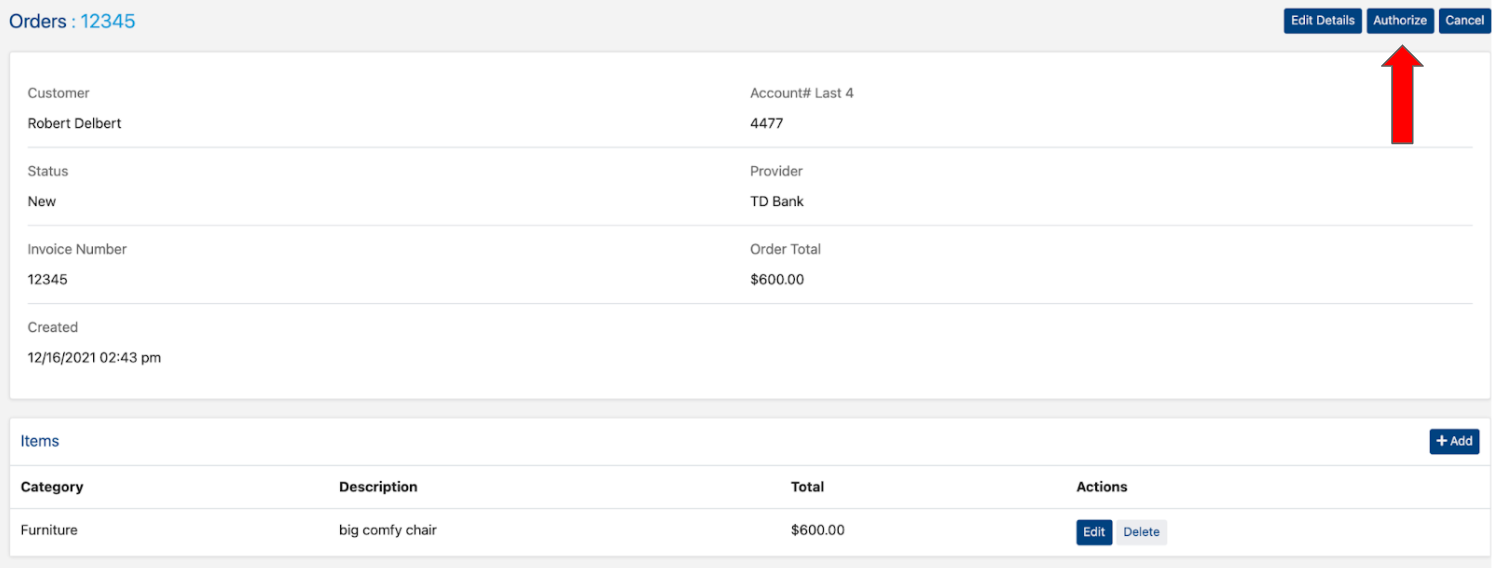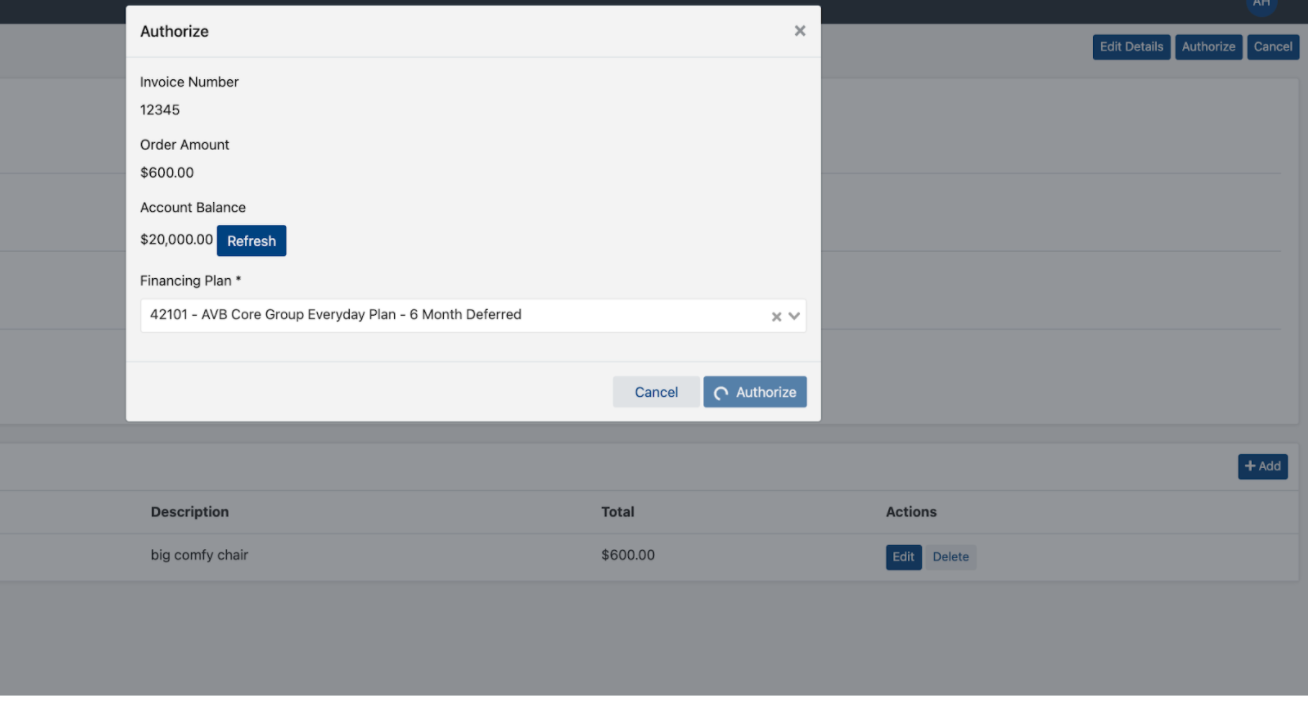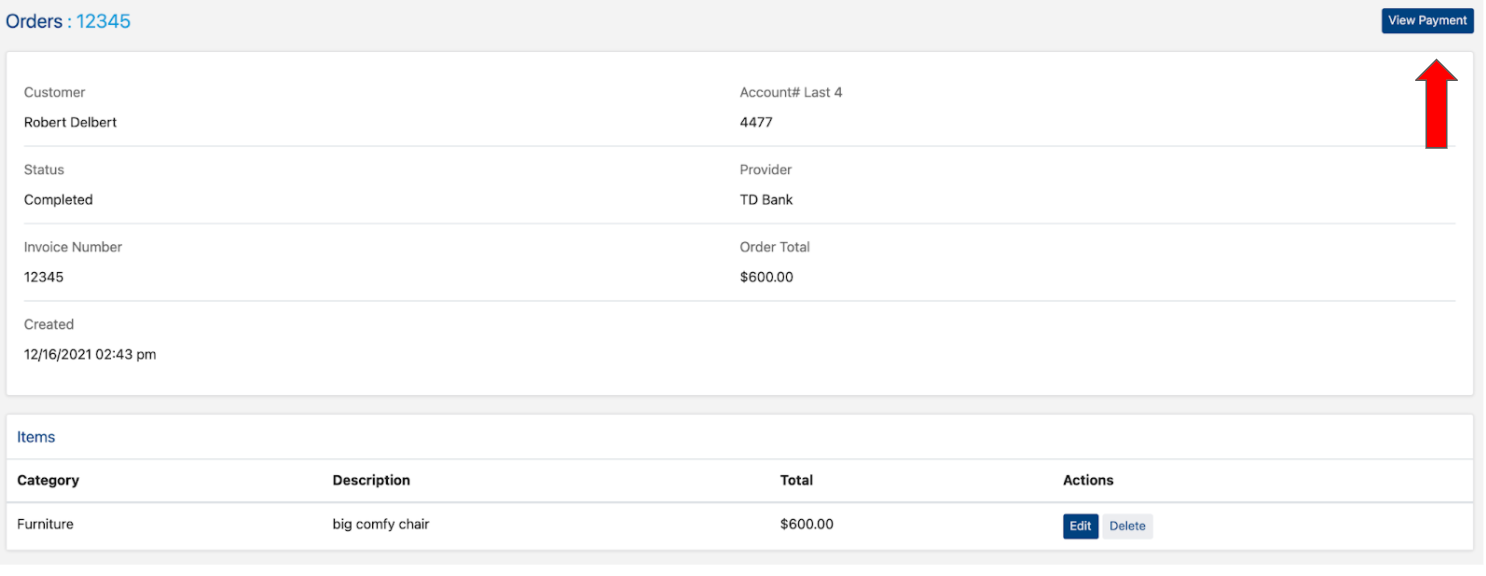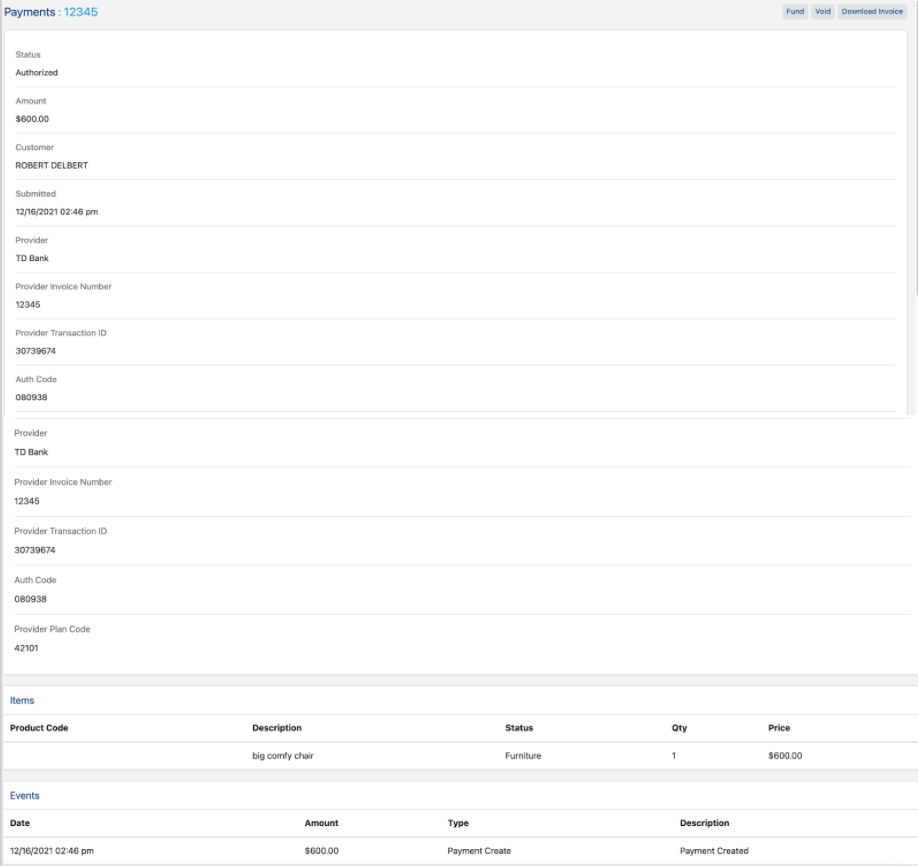Authorizing a Sales Order
This process is different for your Lease Provider. Please view the "Submitting an AcceptanceNow Order" section of this article for details.
Authorizing Primary Provider Order
To authorize a sales order in the portal, first, create the order with the financing details. For more information on creating sales, orders see Creating Sales Orders.
When the sales order is created, you can authorize the sales by clicking the Authorize button. This button will authorize the sales amount through the lending institution specified on the Sales Order. Once the order has been Authorized by the provider the status will update on the order.
After the authorize order has been clicked a financing plan will need to be selected. Once the plan is selected you click Authroize order to submit the order to the provider.
If the Sales Authorization was not successfully processed, an error message will be displayed on the screen, with further details.
Please contact the lender mentioned in the error message for further support.
Click View Payment
From this screen you can view the following information:
Status: Will show if an order is still open, authorized, funded, voided, refunded, or canceled.
Provider Transaction ID
Auth Code
Plan Code
Items the Customer Financed
Events: Will show a timestamp when the status for the order has been changed
From this screen, you can also fund, void, and download the customer invoice.